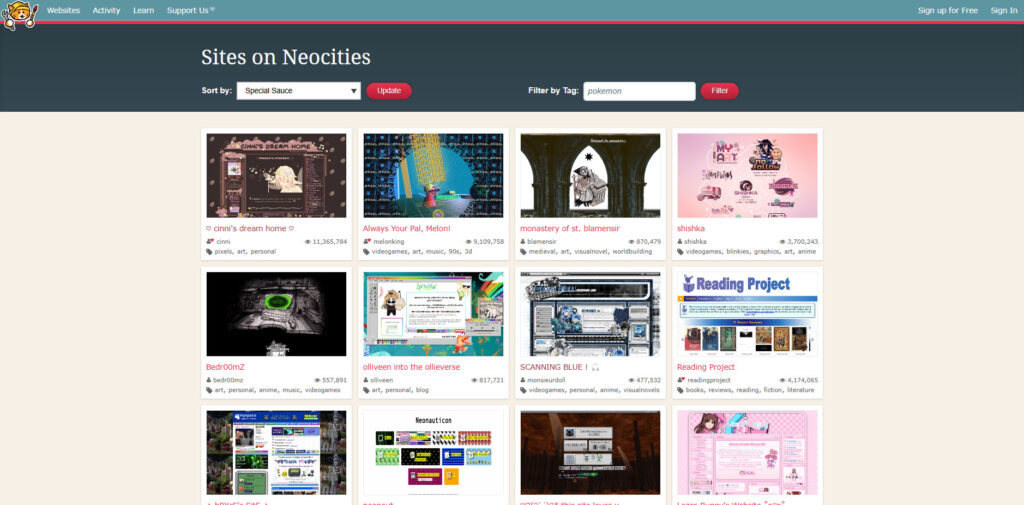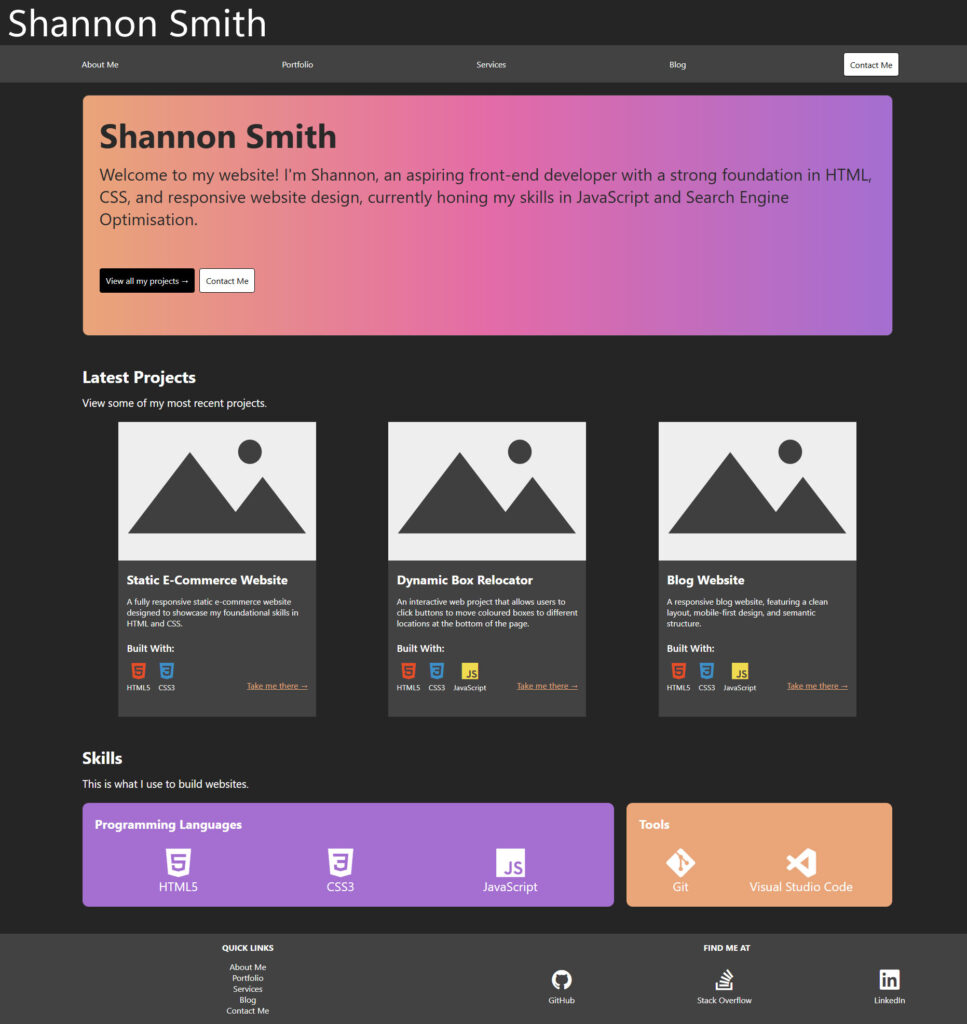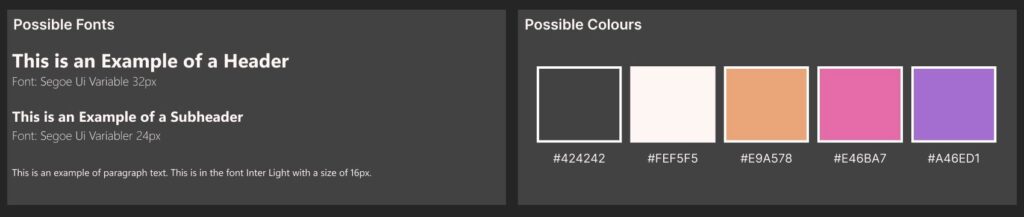As someone learning web development, my greatest sense of satisfaction comes from my final website being functional, accessible, intuitive, and visually appealing. If any one of these elements are missing in my projects, my motivation starts to slip. That’s why I’ve made it my priority to learn design fundamentals alongside my current programming courses.
In today’s blog post, I’ll be sharing some books that have helped me grasp design fundamentals. If you’re also a developer wanting to give your projects some extra flair—or you’re just curious about the world of web design—hopefully you’ll find something here that helps you too.
1. Don’t Make Me Think, Revisited: A Common Sense Approach to Web Usability
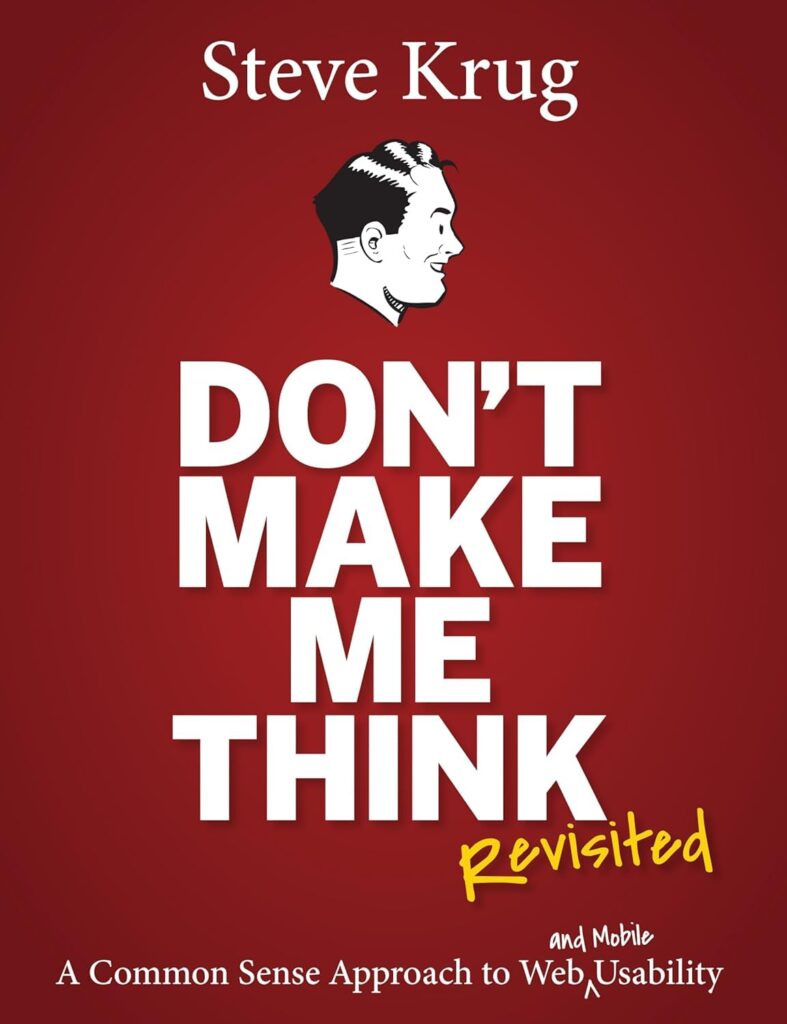
Don’t Make Me Think by Steve Krug is a book that deconstructs UX/UI design in a way that’s clear, practical, and often pretty funny. I was a bit skeptical picking up this book at first when I saw that it was published over 10 years ago, but I can happily say all of Krug’s advice is still relevant.
It’s been an eye-opening read so far, and I can see why it is so highly recommended.
What you will learn from this book:
- How people interact with the web.
- When to follow design conventions and when to innovate.
- How to guide users through your website.
- Ways to write better content.
- How to test your site’s effectiveness.
- How to make a good first impression.
- How to design UX/UI for mobile.
- Why usability and accessibility is so important.
2. Thinking with Type
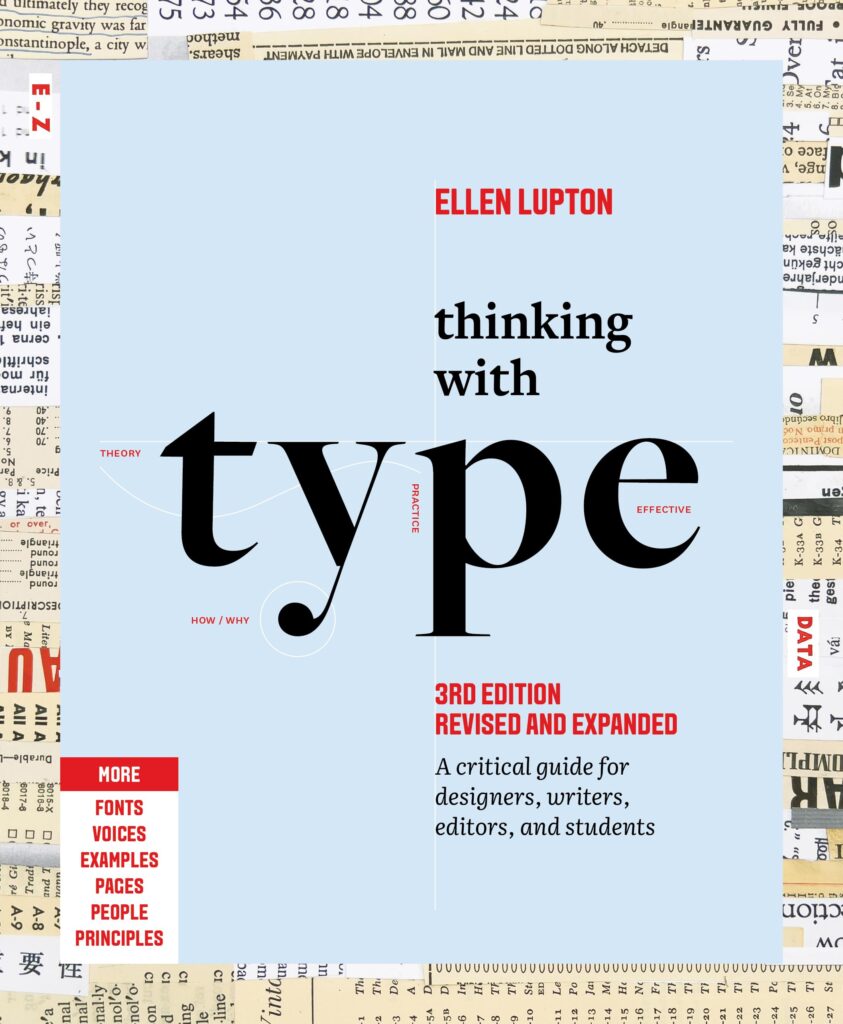
If you’re looking for an insightful and detailed book on typography—including its history, theory, and application—Thinking with Type by Ellen Lupton is the right choice for you.
This book stood out to me because it explores how typography works across different cultures and languages, which is a valuable perspective to have if you want to create culturally conscious design, work fluidly with different languages, or want to draw inspiration from global traditions to add some innovation to your work.
I’m still making my way through it, but it’s already given me a deeper appreciation for how intention and expressive type can be!
What you will learn from this book:
- How to use typography as a tool to convey a message or a feeling.
- Letterform evolution and its importance.
- How typefaces have different histories and cultural contexts.
- Why spacing is important and how to utilise it.
- The anatomy of typeface and how it impacts your piece.
- The importance of grids.
- How hierarchy works.
- Considerations to make when working with digital media.
3. Designing and Prototyping Interfaces with Figma
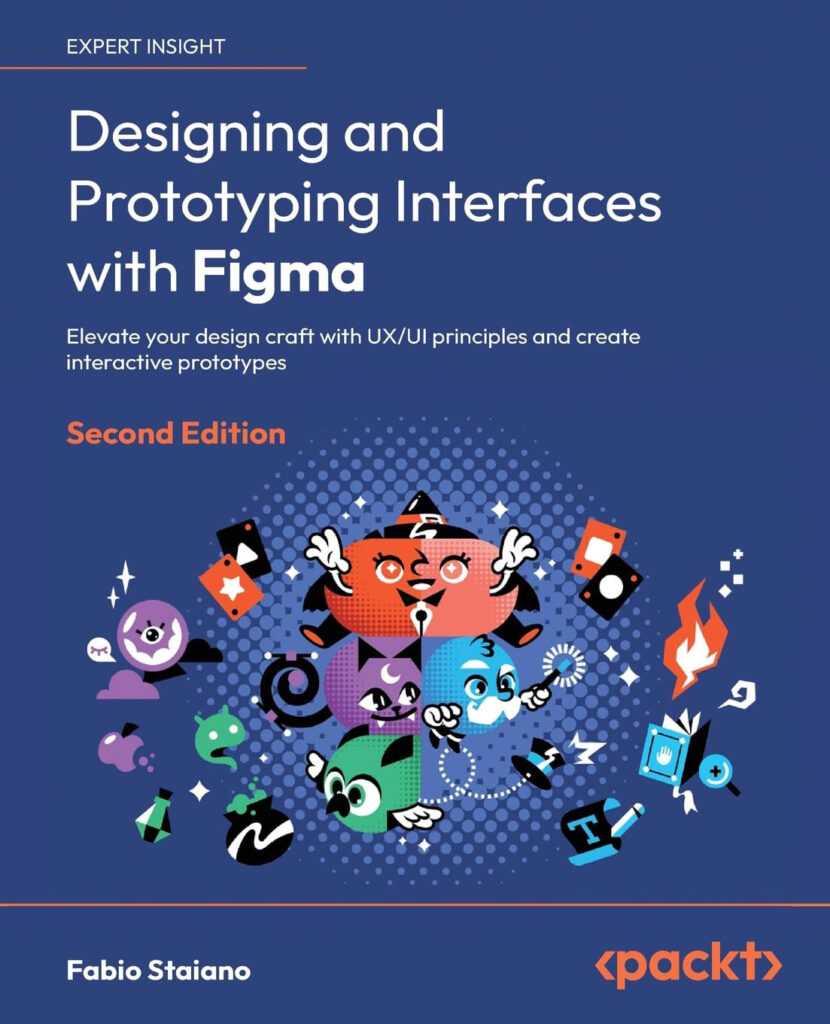
Figma has been my preferred tool for prototyping web designs for a while now. The way the app displays measurements between elements, and how easy it is to create and follow a grid system, has been far more intuitive for me than any other program.That being said, I haven’t even scratched the surface of the app, and finding good tutorials hasn’t been easy for me.
Most tutorials and resources tend to skip over the why behind certain workflows or use seemingly random plugins without any explanation. For this reason, I’m really glad I came across Designing and Prototyping Interfaces with Figma by Fabio Staiano. This book offers a structured and in-depth look at how to approach interface design with Figma, and it’s helped me fill in a lot of the gaps that online guides tend to gloss over.
What you will learn from this book:
- Learning or transitioning to Figma UI.
- How to create moodboards, personas and user flows in Figjam.
- How to wireframe with basic vector tools.
- How to implement consistent grids, colours and typography.
- How to create a responsive mobile design with the auto layout tool.
- The features of Figma that allow it to be a collaborative workspace.
- How to test your prototype in the browser and across different devices.
- How to export your design assets for later use.
- Which plugins and widgets to use.
- Conditional prototyping and variables.
4. Fixing Bad UX Designs
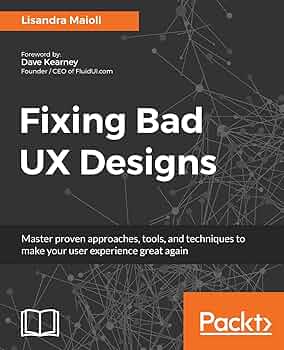
Fixing Bad UX Designs by Lisandra Maioll is a book that teaches you how to test your website, interpret the results, and apply UX/UI principles to improve it.
It’s easy to fall back on general design principles when building a website, but this book encourages you to pay attention to how people are actually interacting with it — and then adjust.
If you’re looking for a book with A LOT of website analytical tools and testing methods, this one is a great pick.
What you will learn from this book:
- Why UX is important for the success of services and products, including its ROI, metrics and KPIs.
- The role of stakeholder involvement in UX design.
- How to identify UX issues through testing, tools and competitor analysis.
- How to conduct user research and design user journeys
- How to organise your research findings and improve conversion rates through UX analysis.
- How to design better UI, content, and incorporate accessibility needs.
- How UX is applied in physical environment.
- How to improve IA for better navigability and findability.
- How to test, validate and refine UX solutions, as well as measure their impact.
- How to stay updated in the field of UX design.
Final Thoughts
While there are many web design books out there, these were the ones I felt were the most impactful for me as a beginner so far. Overall, I’m incredibly grateful to have access to such valuable resources, and I can’t wait to apply what I’ve learned to my future projects.
If you’re just starting out in web design, I hope these books will be as helpful to you as they have been for me. But let me know—are there any books I’ve missed? Leave a comment below!